iOS 7 Download Problems: The Issues Explained And Steps How To Update To New iPhone Operating System [PHOTOS]
Apple’s latest operating system, iOS 7, was released on Wednesday, but many smartphone users are reporting download problems when trying to update their software.
Many users have received an error message that reads, “Software Update Failed An error occurred downloading iOS 7.0,” when attempting to download iOS 7, while other users have been informed the update was not yet available.
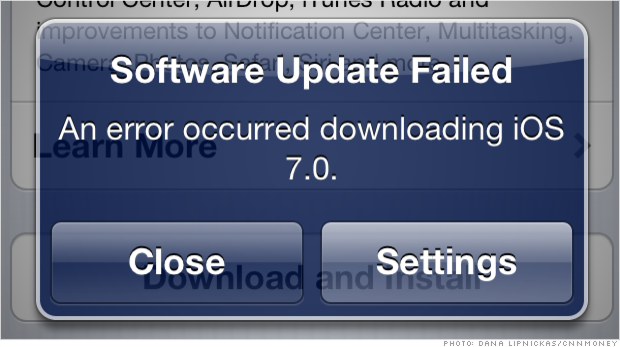
But iPhone addicts shouldn't panic, as this typically happens every time Apple releases a new OS. According to CNN Money, Apple has been experiencing overwhelmed servers, resulting in issues for users updating their software. In order to download iOS 7, users have to connect to Apple’s servers, but there is not enough capacity to meet the demand, CNN reported.
One way to get around that is to download iOS 7 through iTunes, which has been working seamlessly for users. Simply plug in your iPhone to your computer and launch iTunes. An automatic update will prompt you to check for a software update. Follow the on-screen instructions to download.
While the problems were in full bloom, iPhone users took to Twitter to report the issues they were having while downloading iOS 7, which run the gamut from the downloading taking too long to not happening at all.
“I love starting the download for ios 7 when I go to sleep, only to wake up and see that there was a ‘problem with the download,’” user @ Ethan_Savluk_212 wrote.
”I didn't have any problem downloading iOS 7, apart from it took ages to download,” user @JordCharman wrote.
iOS 7 was announced back in June during Apple’s annual developers conference. CEO Tim Cook called it “the biggest change to the iOS since the iPhone.” The new operating system boasts more than 200 new features, including a new user interface, a new control center, AirDrop for iOS, automatic app updates, updated multitasking, layers and much more.
Still don’t know how to download iOS 7 directly from your phone?
Follow these instructions in photos below.
1. Find "Settings" (shown is iPhone with the iOS 7 update.)
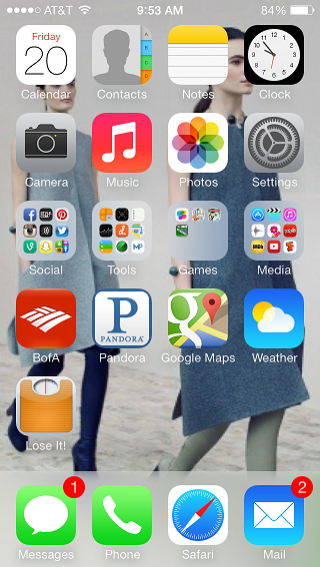
2. Find "General"
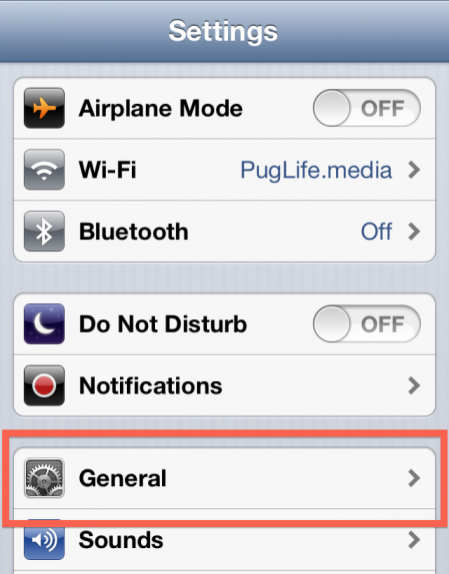
3. Find "Software Update"
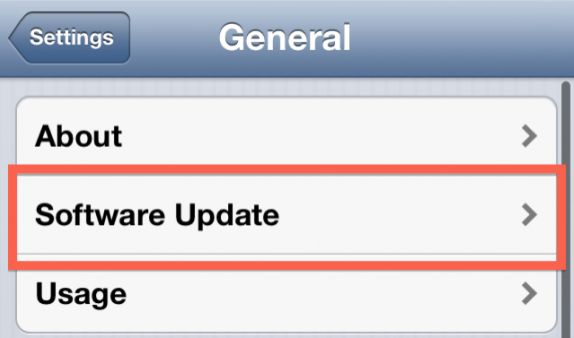
4. Find "Download"

5. Allow iOS 7 software to download
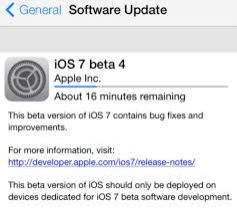
When the download completes, your phone will reboot twice and after you’ll have iOS 7 on your device.
© Copyright IBTimes 2024. All rights reserved.






















