iOS 8 Launch: 4 Things To Do Before Upgrading Your iPhone, iPod or iPad
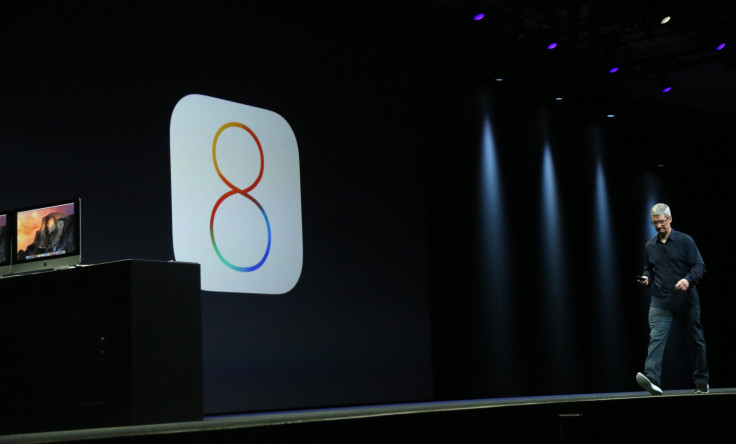
The launch of Apple’s (NASDAQ:AAPL) iOS 8 is just around the corner. It will, of course, come pre-loaded on Apple's new iPhone 6, but if you have no plans to upgrade, or are simply waiting until the rush subsides you're in luck: Current Apple phones after the iPhone 4s can upgrade to iOS 8 on Wednesday.
But before you install Apple's latest operating system, there are a few things you should do to get your iPhone, iPod or iPad ready:
Delete unwanted apps
The jump to a new operating system version provides an opportunity for users to do a little bit of tidying up before installing iOS 8. By using iTunes’ built-in app organizer or going through your iOS device manually, you can sort out the hundreds of “Flappy Bird” clones or apps downloaded over the span of a few years.
This has the added benefit of freeing up a few megabytes or gigabytes that can be used for the number of new apps coming to iOS 8.
Offload your camera roll and old messages
If you have never downloaded your iPhone’s photos and videos to your computer, you could be missing out on a few gigabytes of space. Not to mention, they can also cause your iCloud backup to easily outgrow the free 5GB of space offered per Apple ID. While this was previously less of an issue for users that rarely use iCloud, the introduction of iCloud Drive could send users scrambling to clear up space for their mobile documents.
You can also scrounge up an extra gigabyte or two by deleting old iMessages, especially if you send photos and video often through the Messages app.
Backup your iPhone or iOS device
Before any major upgrade, it’s highly recommended that you back up your iPhone or iOS device. While you can do that solely through iCloud, it doesn’t hurt to make a manual backup through iTunes, which provides the option to create a local backup on your Mac or PC. To do so, just go to your device page in iTunes and click the backup button.
For iCloud backups, users only can start a manual backup by going to Settings > iCloud >Storage and Backup and tapping "Back Up Now."
Upgrading to iOS 8
If you’re not experiencing any issues with iOS 7, you shouldn’t have any issue upgrading to iOS 8 wirelessly by going to Settings > General > Software Update. But make sure you have some free space available so iOS 8 can fully download to your device.
If your iPhone or iOS device is acting up, consider restoring it completely once iOS 8 is released. It will create a clean slate for iOS 8, which should fix any issues that couldn’t be solved by freeing up some space or deleting apps. However, if you choose to go this route, hold off from installing iOS 8 until later in the day, when demand has tapered off. Apple’s servers tend to experience high traffic in the first hours of releasing a new operating system, and it is unknown if this could cause issues during the download and install process.
While Apple hasn’t announced a specific download time for iOS 8 on Wednesday, the company has historically released the mobile operating system at 1 p.m. EDT.
© Copyright IBTimes 2024. All rights reserved.





















