iOS 9 Ad Blocking Apps Peace, Crystal, Purify And 1Blocker Will Keep Your iPhone Ad-Free

Hate pop-up ads on your iPhone? Apple's latest mobile operating system, iOS 9, can help. With the new update, iPhones now support ad-blocking software that can prevent ads and websites from loading within Apple's built-in Safari Web browser, and the iTunes store has been filling up with apps that do the job.
Since the release of iOS 9, several content blockers have risen to the top of the paid list of the App Store and several more are likely to follow in the coming days and weeks. If consumers embrace them, that could be a big problem for companies such as Google, not to mention publishers, which rely predominantly on mobile and desktop ads and Web search for revenue.
If you’re looking to get started with content blocking, here’s a short guide on how to install a blocker on iOS 9.
Pick Your Content Blocker
While iOS 9 has content blocking support baked into Safari, customers can still pick the one they want to go with. A few are listed below.
Peace $2.99
Built by the creator of Instapaper, Marco Arment, it's a fairly straightforward app that can block content in Safari and in apps that embed Safari in iOS 9. Additionally, Peace can block social widgets and outside fonts and hide comment forms at the bottom of websites. Peace sources its block list from Ghostery, a desktop app that blocks various ad networks and trackers.
Crystal $0.99
For a no-frills experience, try Crystal, the most bare-bones of the bunch. Just install and you’re good to go. The app also has a report feature, which will help guide periodic updates.
Purify $3.99
This content blocker has the ability to block ads and tracking scripts. Additionally, users can also use Purify to block images, scripts and fonts to save bandwidth and speed up page-load times even further. It also has a feature to whitelist individual sites that customers want to support or websites that may not function properly after enabling Purify.
1Blocker Free ($2.99 to enable multiple block lists)
Apple iOS users looking for more granular control should take a look at 1Blocker. This content blocker lets customers choose what type of content they want to block, ranging from ads to entire websites. The free version works with only one group of content at a time. Or customers can pay $2.99 for an in-app upgrade to enable support for multiple block lists. The app also has support for custom block lists, which can be edited via the app’s website.
How To Enable Content Blocking in iOS 9
Once you’ve decided which content blocker to use, download it using the App Store. Once downloaded, launch the Settings app and navigate to Safari > Content Blockers and toggle on your preferred blocker. The content blockers menu will only show up when an app supporting the feature is installed.
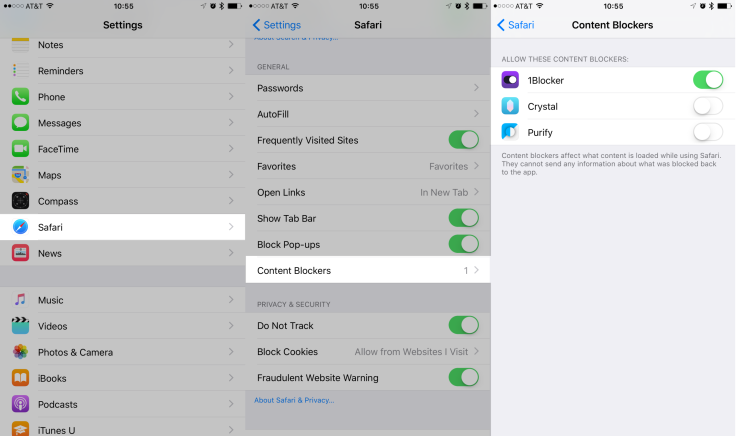
Multiple blockers can be enabled simultaneously, but this might slow down your browsing experience. After enabling the content blocker, launch its respective app to customize it to your liking.
While iOS 9 supports a wide range of devices, the content blocking feature works only on iOS devices with 64-bit processors, such as the iPhone 5S or later; sixth-generation iPod Touch, iPad Air or later; and iPad Mini 2 or later. Devices with 32-bit processors, such as the iPhone 5, are excluded due to performance limitations, according to Apple developer documentation.
© Copyright IBTimes 2024. All rights reserved.






















