iPad Tip: How To Transfer Data To New Device
KEY POINTS
- Apple recently revealed a new iPad Air and an updated eighth-generation iPad
- Those who want to upgrade to Apple's latest offering will need to know how to transfer data from their old iPad to the new one
- Users can backup files and settings using a Mac or iCloud
Apple recently announced new iPad models that would no doubt attract attention due to their features and affordable prices. Upgrading to a new iPad, however, requires a few more extra steps to complete as consumers would have to transfer data from their old tablets to the newer ones.
Thankfully, it's easy to transfer data from an old iPad to a new one. Transferring files and settings over to the new iPad makes it easier for users to transition from the older device to the newer device. The transfer process also makes it easy for users to sync their two iPads together, allowing them to work using both devices at the same time.
Regardless of the scenario, those who want to upgrade to a new eighth-gen iPad or the new A14 Bionic-equipped iPad Air will do well to know how to transfer data to a new device.
Backup the old iPad
Users will first need to backup their files and settings on their old iPad. Users can backup everything, including settings, apps and media, using their Mac. Those who want to backup only their settings will only need to use iCloud.
To backup on a Mac, users will need to connect their iPad to a Mac, open a Finder window and select the iPad to be backed up, select Back up all the data on your iPad to this Mac, then click Back Up Now.
To backup on iCloud, users will need to open Settings on their iPad, tap on their name located at the top, tap on iCloud, select iCloud Backup, then tap on Back Up Now.
Both processes will backup the iPad.
Setting up the new iPad
Now that the older iPad has been backed up, users will need to set the new iPad up with the older device nearby.
Users should start the setup process using what Apple calls “Quick Start.” This is done by placing the old and new iPad beside each other, then turning them both on.
The new iPad will recognize the old one and ask the user if it can use the Apple ID associated with the older iPad. Users should tap on Continue when prompted, then hold the new iPad above the older device.
Users should hold the new iPad above the older one so that its camera will show the animation shown on the older device's screen. A prompt will appear, wherein users will need to tap on Finish on New iPad. Users will also need to enter their Apple ID and password on the new iPad to confirm.
After setting Face ID or Touch ID up on the new device, the device will prompt users to reinstall apps, restore data and restore settings.
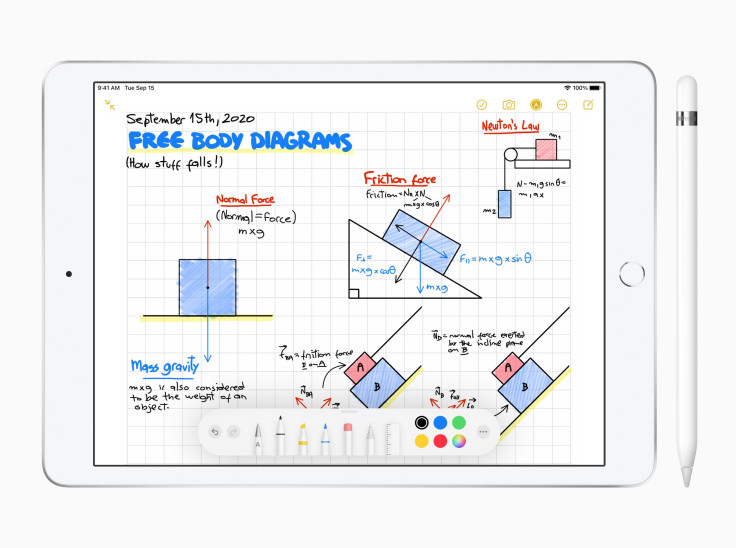
© Copyright IBTimes 2024. All rights reserved.





















