iPhone 7 and 7 Plus: How To Save Battery Life On Your iOS Device
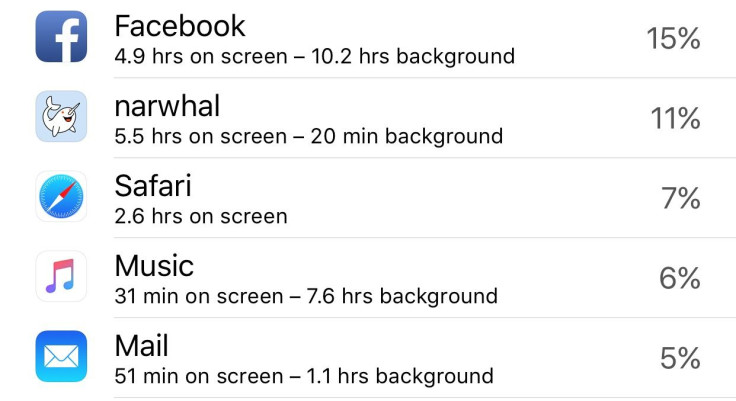
During those holiday parties and all the traveling, you might not have time charge your iPhone all the time. Here are five tips to save battery life on your device:
‘Low Power Mode’ and ‘Night Shift’
Apple's iOS 9 update allows users to save their battery life with the low power mode feature. iPhone owners can enable the feature by going to Settings > Battery > Low Power Mode. However, users can save even more battery life with the feature ‘Night Shift.’ Night mode makes the screen easier on the eyes by lowering the brightness when it’s in a dark environment.
Get Rid of ‘Raise To Wake’ Feature
The new iOS update came with the “Raise to Wake’ feature, which automatically wakes up a device when raised. However, that function could be diminishing your battery life, since the phone turns on more frequently than when the feature isn’t on. To disable it open your Settings >Display & Brightness > Raise to Wake, then turn the feature off.
Background App Refresh
To conserve battery life, users can customize what apps can refresh in the backgrounds. iPhone owners should go to Settings > General > Background App Refresh to pick the essential apps that can be allowed to refresh automatically. Users can also disable Background App Refresh altogether, which is something ‘Low Power Mode’ does automatically.
Location Services
Apps that are always using a user’s location services could also be draining an iPhone’s battery. Users can manage which app can access their locations settings by going to Settings > Privacy > Location Services.
Notifications
Reducing notifications on an iPhone can conserve battery life. Every time a notification pops up on the lock screen, the vibration and power up for every notification is wasting battery life. Users can customize what apps can send notifications by going to Settings > Notifications. Getting rid of all notifications is possible too with the ‘Do Not Disturb’ setting.
© Copyright IBTimes 2024. All rights reserved.





















