iPhone, iPad, iPod: How To Downgrade From iOS 11
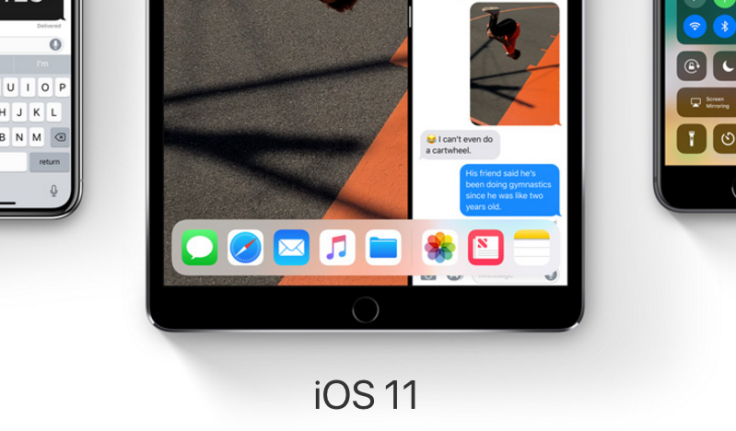
Apple's iOS 11 brought new features, including support for augmented reality, but some people are not happy with the latest software and might want to stick with a previous iOS 10 version.
iOS 11 was rolled out in September to coincide with the iPhone 8 release, as well as the iPhone X’s launch a couple of months later. The update brought the new Files app, improvements in Siri and the recent Apple Pay Cash features. iOS 11 also brought some changes to the Control Center and switched the location of some settings. It also altered the way users completely disable their device’s Wi-Fi and Bluetooth.
While the update brought helpful features, some users aren’t so happy with it. The new update’s features might be too much for older iPhone models that don’t have the latest A11 Bionic chip found on the iPhone X and iPhone 8. Lacking the A11 chip could make the batteries in older models last less.
Depending on the reasons, some users would rather stick with the previous iOS version -- and there’s a way to downgrade an iOS device.
There are a couple of steps people need to take to prepare to downgrade their device:
Users will need to use iTunes to go back to iOS 10.3.3. This means users have to download the most recent version of the program. To get the latest iTunes version users can open up the program on their Mac or PC and go to the top of the screen, click Account, scroll down and click on Available Downloads.
Users will also have to disable the Find My iPhone feature on their iOS device by going to Settings, find their name on the top of the screen, tap on it, choose iCloud, then tap Find My iPhone and turn the toggle off.
Users will also have to download the iOS 10.3.3 IPSW file on their computers for the downgrade. Users can find a list of files here and choose the link based on the device they want to upgrade. The list includes iPad, iPhone and iPod Touch models.
After preparing everything for the downgrade, users can follow these steps:
Hook up the device to the Mac or PC while iTunes is running.
Users will then have to enter DFU mode by resetting their device. The process varies depending on the device. Here’s a guideline for how to enter DFU mode on each model.
After going on DFU mode, a pop-up message on iTunes will tell the user to restore the device. Users should click "OK" on the message.
Those who are downgrading on Mac can press and hold down the Option botton, while users on a PC can hold down the Shift button.
Click on the “Restore iPhone” option.
A window will then appear with the IPSW file that was previously downloaded. Users should click on the file and click “Open” on the bottom-right.
Another message will pop up asking the user to restore the device to iOS 10.3.3. Users should click “Restore” and follow the subsequent instructions on iTunes.
After downgrading to iOS 10.3.3, users can restore their iCloud by signing in with their Apple ID.
© Copyright IBTimes 2024. All rights reserved.




















