iPhone, iPad Tip: How To Use Low Data Mode
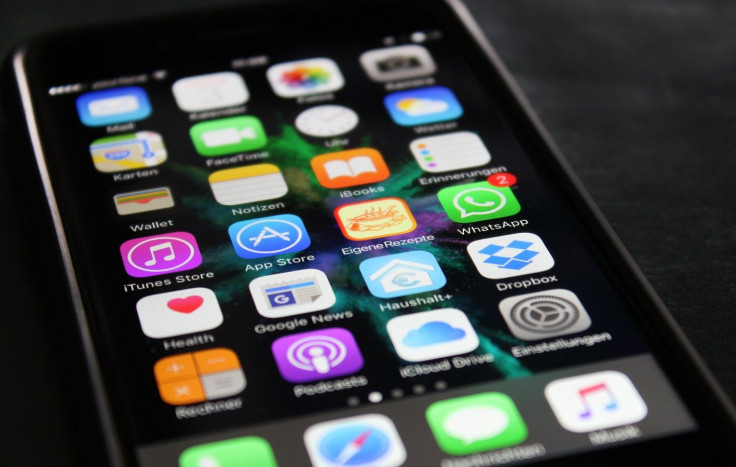
KEY POINTS
- Low Data Mode allows iPhone and iPad users to save on mobile data
- It doesn't interfere with normal iPhone usage, but cuts only background processes
- It can be used for mobile data as well as when connected to Wi-Fi
Low Data Mode is a feature that helps users save mobile data usage. This feature cuts back on data usage, but doesn't affect what the user is doing on the iPhone or iPad. It only stops the transfer of data in the background, but will still allow users to connect to the internet if they request for it.
Both the iPhone and iPad have Low Data Mode. This feature is seen to help users save their remaining data for when it really matters, and also help users control their data usage. It will also help users in developing countries or areas where data speeds are slow. It will also help travelers avoid overspending on data, particularly those who use international data roaming packs.
As per the Apple Support page, Low Data Mode is very easy to turn on. It works to reduce the amount of cellular data consumed, and also helps reduce the amount of data being used when connected to a metered Wi-Fi connection. Here's how to turn it on:
Mobile/Cellular Data:
Users who want to reduce cellular data consumption will need to launch the Settings app. After this, users will need to tap on Cellular, followed by a tap on Cellular Data Options. Once there, users will need to turn Low Data Mode “on.” Those who use Dual SIM models will need to do the same process on both cellular plans.
Note: the Settings menu might display Cellular Data as “Mobile Data” depending on the language preference and region settings saved on the iPhone.
Wi-Fi networks:
Users who want to reduce the amount of data they use even on a Wi-Fi connection will need to launch the Settings app, then tap on Wi-Fi. After this, users will need to look for the Wi-Fi network they are connected to, then tap on the information “i” button next to it. Users will then need to turn Low Data Mode on. This can be done to as many Wi-Fi networks as needed.
Auto Low Data Mode
Users who worry about using up too much data when connecting to a friend's hotspot need not worry as iOS 13 will automatically activate Low Data Mode whenever the iPhone or iPad is connected to a personal hotspot, Cult of Mac reported.

© Copyright IBTimes 2024. All rights reserved.




















