iPhone Tip: How To Use iOS Smartphone As Google Physical Security Key
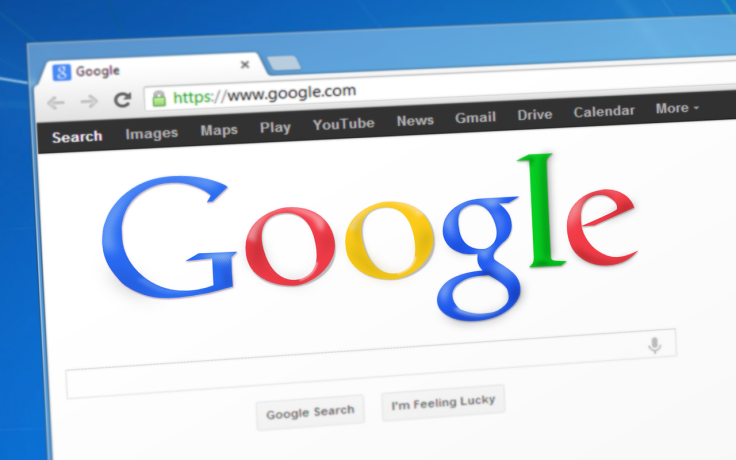
KEY POINTS
- Google has updated the Google Smart Lock app for iOS
- The update allows iPhones to be used as physical security keys
- The feature currently works for Chrome only
Most consumers are now familiar with two-factor authentication, or 2FA. Such security features often ask users who are logging into a certain service, like an email account, for a password. After this, a security code called a “one-time password” or OTP will be sent to the user's stored mobile number. This OTP will be used to confirm if the person who attempts to log in.
While such security methods offer some level of safety, they're not as safe as when users use a physical security key, like those with USB-C or Lightning connectors. These keys need to be within Bluetooth range of the device where the user wants to log-in in order for them to work.
The problem with this kind of 2FA, however, is that users will first need to purchase a separate physical Bluetooth security key, then carry that key with them whenever they need to log onto the device. It's more secure than just using passwords, and is even more secure compared to using OTPs, but requires a bit of effort to keep the security key in a secure place.
An update to the Google Smart Lock app for iOS, however, gives users more options. The new update, released just this week, allows users to use their iPhones as a security key for their devices.
“ With this new update, you can now set up your phone’s built-in security key, the best second factor protection for your Google Account,” Google said in the App Store.
According to a certain Googler named Filippo Valsorda, the latest version of Google Smart Lock uses the iPhone's Secure Enclave as a security key. The Security Enclave, 9To5Google noted, has the iPhone user's Touch ID, Face ID and other cryptographic data stored on the device. Google's security app detects these and uses it to authenticate a person's identity before giving access.
Users who open the iOS app will be prompted to use their iPhone as a security key, then will be taught how to set the device up. Users who have the feature set up will receive security prompts on their iPhone every time they try to log-in to their Google Account.
Currently, the feature only works when users try to sign-in to Google with Chrome. The feature also requires the user's iPhone to be nearby when logging in, and the Bluetooth on both the iPhone and computer is turned on.

© Copyright IBTimes 2024. All rights reserved.




















