iPhone Tips: How To Turn Read Receipts On Or Off On iMessage
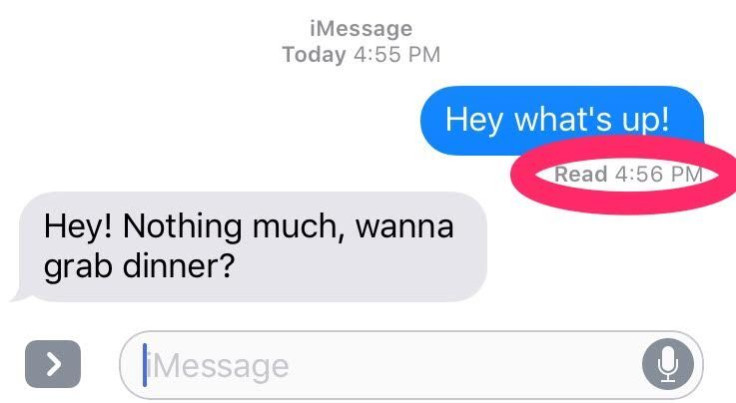
There’s a little trick in iMessage that allows you to change whether or not someone you’re texting can see if you read their message. This iPhone feature can be a blessing and a curse. It’s helpful for some situations though if you’re waiting for someone to respond and they have their read receipts on you can see whether they read your message or not.
Read: Will iOS 11 Have iMessage Screenshot Notifications?
You’ve probably noticed it while iMessaging friends. When you send a message it should say “Delivered” when the person you’re talking to has received the message. When they have read receipts turned on, you’ll also see “Read” and the time they actually read your message. This means the time they clicked on the conversation in iMessage. Although, they could have seen a preview of it in the iMessage app or on their lock screen when you sent the message.
How to turn iMessage read receipts on:
Turning these read receipts on is easy and only takes a few seconds if you want everyone you iMessage to know when you’ve read their messages. First open "Settings" on your iPhone. Scroll down until you see “Messages.” It’s represented by the same green icon with the message bubble that is on your home screen on your phone.
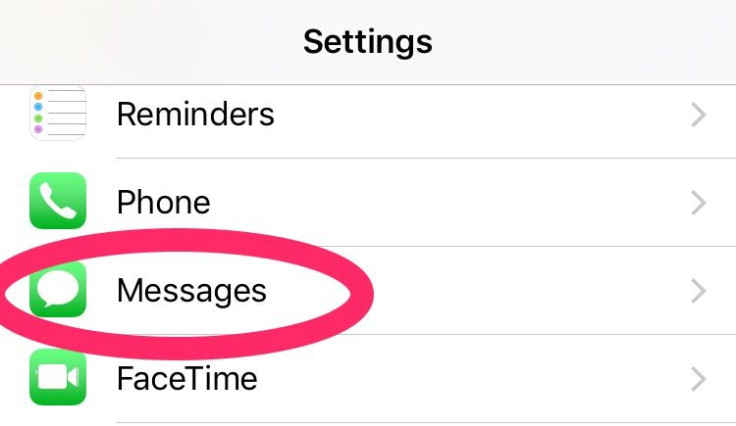
Once you’ve done this you’ll see the next screen containing all of the iMessage settings. The fourth option listed will be “Send Read Receipts.” The toggle button the the right of this will be turned off, or all white.
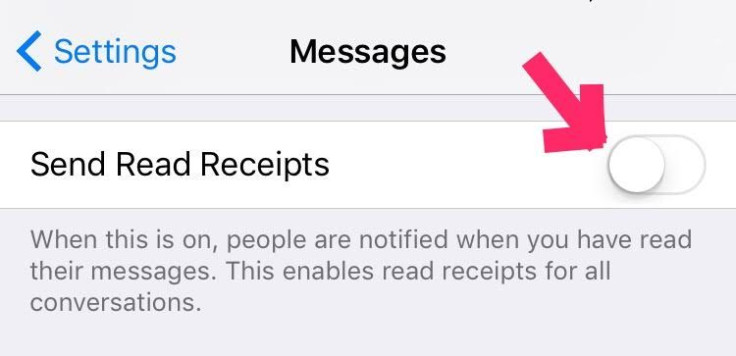
To turn read receipts on, simply tap the toggle button. As the description of read receipts says, toggling this option "on" will allow people to see when you have read the iMessages they send you.
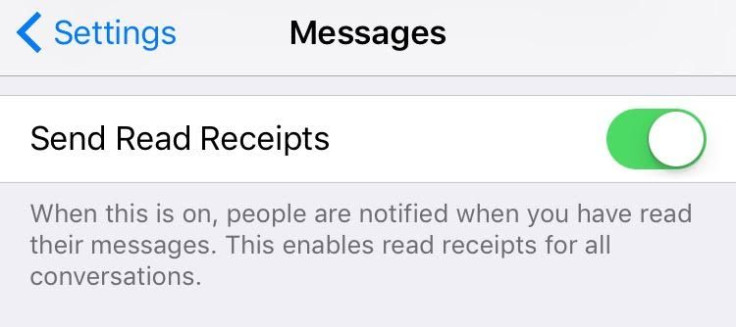
Tap the toggle to turn receipts on and it will turn green. This means that the setting is turned on and from this point on, contacts you iMessage with will be able to see that you have read their messages.
Read: Archive Feature On Instagram: How To Remove Posts From Your Page Without Deleting Them
When one person in conversation has read receipts turned on, the conversation looks a bit different than usual. Again, that "Delivered" label will turn to a "Read" label. It's a small change but one that can be very useful for those who need to stay in close contact or want to give a bit of reassurance to friends or co-workers.
Turning the read receipts off is just as simple as turning them on. Go through the same set of steps again. Select "Settings" and then "Messages." Scroll down to "Send Read Receipts" again and toggle the option off if you'd like to turn them off. Nobody you iMessage will be able to see when you read their message anymore.
If you'd like to only turn read receipts on or off for one contact the process is slightly different. Open "Messages" and select the iMessage conversation you have with that person and select the "i" in a circle in the upper right corner. This will bring you to the "Details" page of the conversation. Scroll down and next to "Send Read Receipts" you can toggle the read receipts on or off.
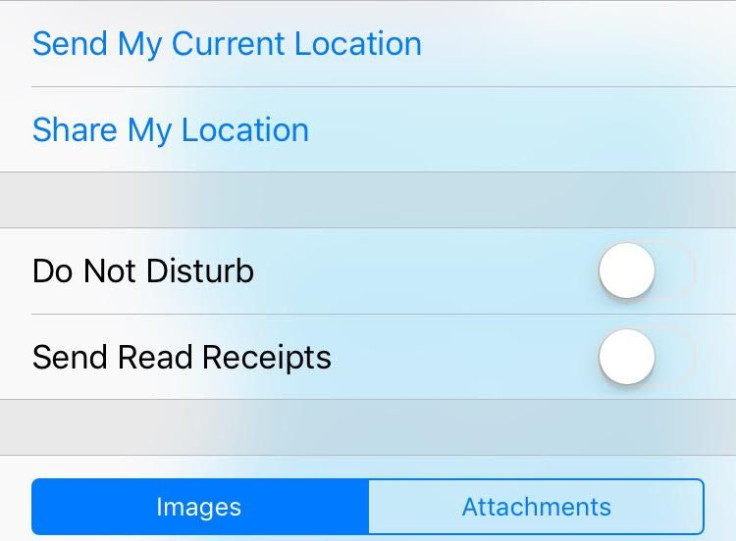
Read receipts don't work in group messages.
© Copyright IBTimes 2024. All rights reserved.





















