Kindle Fire Battery Life: 5 Tips to Make It Last Longer
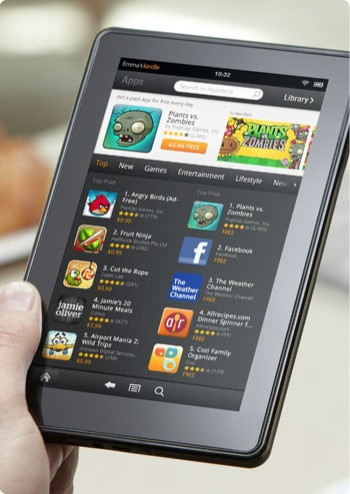
Amazon's Kindle Fire is one of the hottest gifts this holiday season, but many consumers are worried about the tablet's relatively short battery life compared to its e-reader cousins.
While the Kindle Fire has an estimated eight hours of battery life, the original Kindle can be used for over a month without needing a recharge. The backlight in the Kindle Fire requires significantly more memory than the e-ink used in the e-readers, too.
Despite the eight-hour battery maximum, there are a number of tricks you can use to help conserve and extend the battery life of your device.
1. The battery life is mainly used when the device is turned on. If you set the Kindle Fire to sleep mode each time you're done reading or watching a film, the battery can actually last for a couple of days. Switch the Kindle Fire to sleep mode by pressing the power button at the bottom of the tablet.
2. Whenever you are not using WiFi or the Amazon Cloud, turn the WiFi feature off to preserve battery power. You can turn off WiFi by tapping the settings bar at the top of the device. Select WiFi and then select the off option.
3. You can also maximize the Kindle Fire's battery life by lowering the brightness of the screen. Many users may like to read on a darker screen while reading books regardless of the battery life. To lower the brightness of the screen, tap the settings bar at top of the screen. You can then select brightness and raise or the lower it by sliding the bar.
4. Another trick to keep your battery working longer for the long term is to only charge the battery when the power is low or empty. If you charge the battery when it is still mostly full and then leave it plugged in to the charger, it may cause the charger to be less powerful overall in the months to come.
5. If you are prone to forget to put the device to sleep, you can also set your Kindle Fire to automatically lock after use. By locking the device, it will go into a sleep mode that conserves energy and helps extend the battery life. To change the lock settings, tap the bar at the top of the screen and select more. Once in the settings section, you can then adjust the amount of time before the screen locks to fit your use.
Related Article: How-To Get The Most Out of Your Kindle Fire: Top 10 Tips And Tricks
© Copyright IBTimes 2024. All rights reserved.





















