Kindle Fire Complaints: Top 11 Problems With Amazon's Tablet
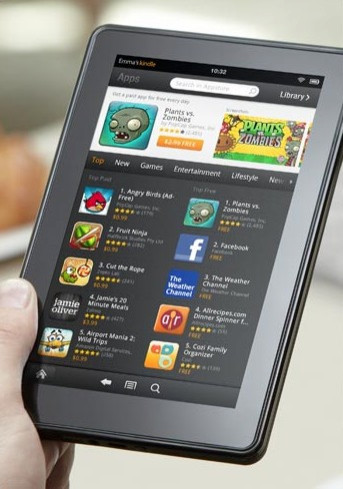
Amazon's Kindle Fire has been available in stores and online for one month, but consumers have already begun shipping their Fires back with serious concerns and complaints about the device. We took a look at the top 11 problems most users complained about to judge whether they should affect your decision to buy the Amazon tablet or not.
11. Kindle Fire Carousel
Many users have complained that the Kindle Fire's Carousel, which is prominently featured on the homepage, does not allow an owner to delete or hide downloaded apps and browsed web pages. Users who share devices or show their device to a friend may find others can see their entire browsed history open to all on the homepage.
Our Verdict: While the option to hide or delete items from the Carousel does need to be added, for now there is a quick fix if you are worried about sharing unwanted information. After browsing on the Kindle Fire's Silk Browser, users can delete their web history and caches. In the web browser, click the menu button at the bottom of the screen and then select clear the cache and clear the history. This will free up your Carousel and get rid of unwanted information.
10. More User Customization
Unlike the iPad 2, the Kindle Fire offers very little user customization. The default backgrounds of the Kindle Fire cannot be changed. Although the Kindle Fire runs an Android operating system, users do not have access to the Android Market and are limited in what apps they can buy.
Our Verdict: While more user customization will most likely be added in the Kindle Fire updates set to be released later this month, lack of minor customization is a small price to pay for a device that is $300 less than the iPad 2.
9. Slow Silk Browser
Amazon hyped their technologically advance Silk Browser, but users have been overwhelmingly disappointed. The browser is slow and sometimes non-responsive compared to other tablets.
Our Verdict: The browser is fast enough for most basic needs, but cannot compete with the ease of browsing on a desktop computer or laptop. We only use the browser on the Kindle Fire for basic or quick look-ups.
8. Sound Quality
The sound quality on the Kindle Fire is lacking compared to other devices. While the sound is loud enough with or without headphones for close viewing, the sound is not as sharp as with other devices.
Our Verdict: If sound quality if very important to you, the Kindle Fire will not offer the top of the line sound. However, if you are pleased with a basic sound system, you will not even notice any defects in the Kindle Fire.
7. Camera
The Kindle Fire had to make many sacrifices to keep its low price tag, but many users say a built-in camera is essential for a tablet device.
Our Verdict: For the price of the Kindle Fire, a camera is unnecessary.
6. Lack of Parental Controls
The Kindle Fire is streamlined so users can easily download new material and browse online. The downside to the easily accessible Amazon Store is that it opens up a world of opportunity for children using their parents' Kindle Fires. The device allows for one-click purchases, which means small children can purchase endless books and videos with nothing stopping them, and there are no blocks for pornography or adult content.
Our Verdict: Parental controls are a serious issue on the Kindle Fire. If you are a parent or are buying the device for a child, you may want to reconsider or wait until the Fire has more updated controls.
5. Not Enough Memory
The Kindle Fire only allows users to store 8GB of memory, which, if consumers wish to download plenty of movies and music, may not be a sufficient amount of storage space. Even with the cloud as a backup, the device could use the option of adding more storage space or adding a memory card.
Our Verdict: If you plan to predominantly use the device for movies, the Kindle Fire is not for you. If you plan to use the Kindle Fire for a mix of movies, TV shows, books and magazines, you should be able to have enough memory at any given time.
4. Fat Finger Problem
Many consumers have complained that the screen is not only too small, but the touchscreen is not responsive or easily makes mistakes. The Kindle Fire's keyboard is small and users may frequently have typing errors.
Our Verdict: The Kindle Fire keyboard does take a lot of time getting used to and will never be as easy to use as a regular keyboard. That being said, with practice most users should be able to type on the Kindle Fire.
3. Lack of External Buttons
The Kindle Fire's only button is a power on/off switch at the bottom of the device. Users have complained that not only is the power button in an awful location - where the device can accidentally be turned on or off - but that the lack of external buttons makes the device more cumbersome. There is no external sound button that would be useful for watching movies and video. There are also no external keys for typing if users have difficulty with the on screen keyboard.
Our Verdict: External buttons are not necessary and the power button is not that easy to hit accidentally.
2. Size
Consumers have also complained that the Kindle Fire is too small and weighs too much. The 7 screen is significantly smaller than other devices like the iPad 2 and the Kindle Fire does not offer the same easy reading experience for magazines and newspapers as larger tablet devices.
Our Verdict: While a bigger screen is always desirable, the weight of the Kindle Fire makes up for the small screen. The Fire is extremely light - no heavier than a large paperback - and suitable for reading books and magazines in addition to watching movies or TV shows.
1. Privacy
Users are concerned that the Kindle Fire may not be the most secure device. While there is an on-screen lock option, it was initially difficult to find. Many users may not realize this option exists and there is very little security offered once in the Amazon Online Store on the Fire. The ease at which users can purchase Amazon material is particularly unsettling for users who take their Fire everywhere and worry that, if they were to lose it, someone would have access to their Amazon account and, potentially, to their credit card information.
Our Verdict: The lack of privacy controls is a serious issue for the Kindle Fire. We imagine that in the updates later this month Amazon will make the Kindle Fire more secure. For those who wish to use an on-screen lock, the option can be turned on by entering the settings menu of the Fire, selecting security and choosing on for the lock screen password option.
Final Judgment: If you are looking for an easy-to-use multi-media machine, the Kindle Fire is for you. It is simple, straightforward and seamlessly connected to the Amazon's Online Store. However, if you are concerned about parental controls and privacy issues, or if you are looking for a computer-like tablet (such as the iPad 2), you may want to look into other tablet devices or wait until the Kindle Fire is updated. The Kindle Fire should not be thought of as a substitute for the iPad 2, but rather as a different kind of product meant primarily for using multi-media on the go.
Correction: A previous version of this article stated that there was no on-screen lock option for the Kindle Fire. However, a number of users have clarified that, in fact, there is an on-screen lock option currently available though somewhat hidden in the settings menu. The story has been changed to reflect this. The error is regretted.
Related Article: How-To Get The Most Out of Your Kindle Fire: Top 10 Tips And Tricks
Related Article: Amazon Kindle Fire Vs. Touch Vs. Keyboard: Which E-Reader Is Right for You?
© Copyright IBTimes 2024. All rights reserved.




















