Mac OS X Lion: Revolutionary or iPad Wannabe? Reverse Scrolling Still Awkward
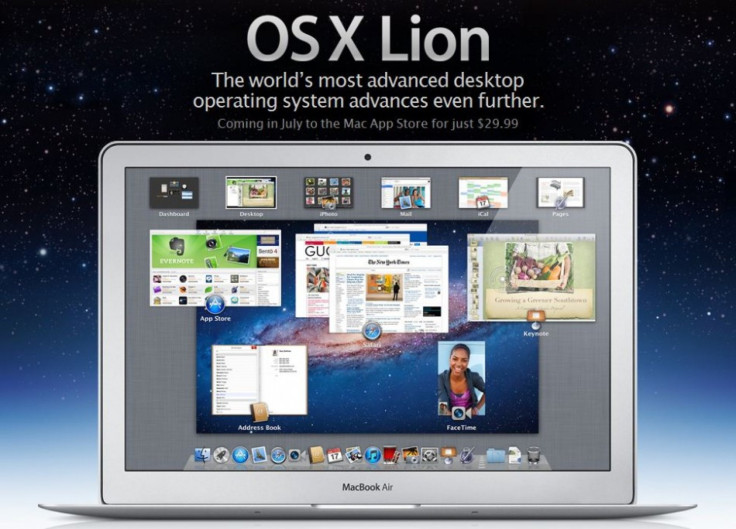
There is a time for everything, a time to embrace and a time to refrain, said King Solomon of good old days. Apple should learn how to refrain, says a Mac OS X Lion user frustrated with the OS that embraced the iPad a little too shamelessly.
Overall, Lion has been praised as the best Mac OS to date, and a worthy upgrade. In just its first day, 90% of customers gave OS X Lion a five star on the Mac App Store review page and Apple said people are buying Lion faster than any other operating system in the world with over 1 million downloads notched on the first day.
David Pogue of The New York Times praised the company's philosophy that follows an old Apple pattern of embracing what's cool and progressive, and ruthlessly jettisoning what it considers antiquated.
Naming simplicity and the multitouch screen as the two factors behind iPad's mega-hit, Pogue stated, In Lion, Apple has gone as far as it can go to bring those factors to the Mac.
So the Lion upgrade is all about iPadization of Mac OS. It's a way for Apple to prepare you for the dawning post-PC age, where iOS will revolutionize the tech world as well as your brain.
Some awkwardness, however, is undeniably present.
One of default settings in Lion has caused headaches - reverse scrolling.
Reversing the conventional way of scrolling in Snow Leopard, Apple deemed it natural in Lion to scroll down when you swipe up on your multitouch mouse.
That's how iPad reacts to your fingertips, indeed. However, it may take quite a while to convince your brain that your mouse pointer is literally your fingertip.
I wanted very badly to adapt to Lion's new so-called natural scrolling behavior, but I had to shut it off after two days because it just felt too awkward, Brian X. Chen of Wired said.
The disconnect between peripheral and screen on a Mac makes it less intimate than a touchscreen device, and thus uncomfortable, as Chen puts it.
To bring behaviors that make perfect sense on an iPad directly to a Mac seems to require a learning curve for a human brain that functions according to what it's accustomed to.
It's worrisome that Apple seems to be trending toward one-size-fits-all thinking, when the interface gulf between an iPhone or iPad and a laptop or desktop is (and stands to remain) vast, commented Matt Peckham of Time.
If you find the reverse scrolling annoying, you can simply disable it following these steps:
- Open the Apple menu and go to 'System Preferences'
- Click 'Trackpad'
- Uncheck from the 'Scroll Direction: Natural' box
Launchpad is another iPad-wannabe element on Lion, giving you instant access to all your apps on an iPad-like screen where each app is represented by an icon. You can customize your Launchpad by dragging icons to different locations or by grouping apps in folders. Each folder holds up to 32 apps and the latest downloaded app automatically appears in Launchpad. You can also add new pages as numbers of apps increase. You can easily move between Launchpad pages with a three-finger swipe.
Note, side-swiping on Lion too has a default setting that's iPad-friendly but PC-awkward. When you take two fingers and swipe to the right, the screen will move toward the left, allowing you to see your Dashboard.
As your brain learns to live with the new interface, Lion still offers you a number of delicious features to enjoy:
Automatic Restoration
Mac OS X Lion allows you to resume your application exactly as you left it. After quitting or shutting down the system when you come back again, you will find all the open windows, platters, panes, apps and even the cursor position and highlighted text as they were when you left. Mac OS X Lion merely pauses your system, and everything comes back when you restart the computer.
Reboot into Safari
This is a feature that turns your system into an internet kiosk. The Reboot into Safari can be found on the user lock screen. It allows unauthorized users to use the Mac only to browse the Web. In this mode, only a Safari window will appear and nothing else. When an unauthorized user browses web, the Safari browser will not show any of the bookmarks on the Mac.
Auto save
Mac OS X Lion Gold Master brings a complete auto save feature that keeps your data secure and version tracked. It automatically saves changes to your document. Auto Save in Lion adds the changes directly into the file so there's only one copy of the document on your Mac.
You can also easily lock a document at any time to avoid unintentional changes. Lion automatically locks the document two weeks after the last edit. When you try to make a change, it alerts you and asks if you want to unlock or duplicate the file.
AirDrop
AirDrop, a peer to peer Wi-Fi protocol between participating Mac computers, allows you to securely share your documents with others. To share a file you have to simply drag it onto a person's contact photo. After verifying that you want to send the file, it sends a request to the recipient. When the recipient accepts the request, the file gets transferred to the person's Downloads folder.
AirDrop creates a firewall between you and the person you are sharing a file with, a feature that prevents anyone from accessing your computer over that connection. It doesn't require any special settings.
Multi-touch Gesture
Mac OS X Lion Gold Master has multi touch technology that allows you to swipe through files and web pages quickly using your Multi-Touch trackpad or Magic Mouse. Thanks to fluid animations, the gestures have become more responsive. Mac OS X Lion also comprises new animations like rubber-band scrolling, zooming, and swiping.
Mission Control
Mission Control feature allows you to arrange your open windows, full-screen apps, spaces, and Dashboard. While a row of thumbnails across the top of the screen signifies Dashboard, desktop spaces, and full-screen apps, you can see an exposed view of the open windows on the lower part of the screen.
Now, you can add and remove desktop spaces right from Mission Control. You can also attach an application to a particular space or make it available in all spaces right from the Dock.
iCal
The new look of iCal provides more room to browse and edit your events. The calendars list reveals itself only when you click Calendars. You can now easily add an event to iCal by simply entering a regular-language phrase and iCal will add the event.
FileVault 2
FileVault 2 makes it easier for you to secure data on your Mac by encrypting the entire drive. It encrypts and decrypts your data on the fly. It's also designed to bow out processor cycles to higher-priority user tasks like copying files or browsing. FileVault 2 uses XTS-AES 128 encryption to secure the data on your Mac.
Internet Restore and Utilities
A built-in restore partition allows the user to repair or reinstall Mac OS X Lion without the need for discs. It can be reinstalled on the system from recovery mode through a Time Machine backup.
© Copyright IBTimes 2024. All rights reserved.





















