Mac OS X Mavericks: How To Download And Install OS X Mavericks Beta 2 From Apple Ahead Of Its Release Date
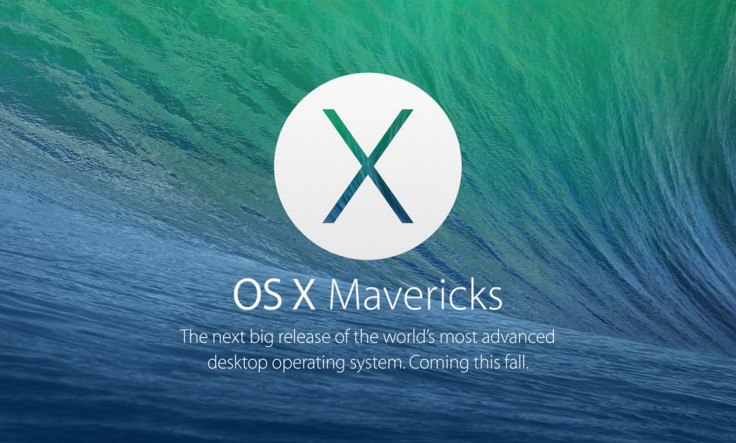
The same day Apple released its second beta of iOS 7 for iPhone, iPad and iPod Touch developers, Apple on Monday also seeded the second beta for OS X Mavericks, the next-gen software for the Mac. Both operating systems were unveiled just one week prior to the dual release of these second software betas, during the Apple keynote at this year’s Worldwide Developers Conference, and Apple plans to release both operating systems this fall.
Similar to how the second beta of iOS 7 could be downloaded via the Apple developer website or through an over-the-air update for phones running the first iOS 7 beta, the second beta of OS X Mavericks can be downloaded from Apple’s developer hub, as well as the Mac App Store. But before you go ahead and try to download and install the second beta of OS X Mavericks by yourself, check out our guide to make sure you don’t miss a crucial step.
Before You Download OS X Mavericks
Apple always warns users to back up their devices before performing software updates, and OS X Mavericks is no different. Back up your files to an external hard drive or an Apple Time Capsule with Time Machine, and also make sure iTunes is running the latest version; to check, click the “Check For Updates” option in iTunes, or simply visit the Mac App Store to make sure iTunes is current.
In order to download the second Developer Preview of OS X Mavericks, users must be registered Mac developers, or enroll in Apple’s developer program to receive a license, which costs $99 a year. Also, from what we understand, OS X Mavericks requires the latest version of Mac OS X to upgrade to the beta, so make sure you’re running the latest version of Mac OS X, which is 10.8 Mountain Lion. Once you’re a registered Mac developer and everything’s up to date, you’re now ready to begin the download and installation process for OS X Mavericks.
Mac OS X Mavericks Installation Guide
1. Visit Apple’s Mac developer website and download the OS X Mavericks developer preview. Developers and users that have paid the $99 fee will need to log in with their information to access the download file for OS X Mavericks.
2. Once downloaded, the Finder will open a window with a OS X Mavericks developer preview file, which will end in a “.dmg.” Double click the file, and you’ll want to drag the beta 2 of OS X Mavericks into the Applications folder.
3. Once the file is copied into your applications folder, find the file that says “Install OS X Preview,” follow the instructions, and the file will install by itself. Your computer will restart at least once, but once you log in again, your Mac should now be running the latest beta of the new OS X Mavericks.
OS X Mavericks introduces plenty of new features to the Mac experience, including the new Tabbed Finder and Tags system for keeping files orderly, and the ability to run full-screen apps on multiple displays. Where Mac OS X users are used to looking at their files in separate windows, Apple has merged these windows into orderly tabs in OS X Mavericks, with each tab fitted with its own custom view setting. With Tags in OS X Mavericks, users can save their documents with as many tags as they want, either previously listed or created on the fly, which makes it exceedingly easy to search through one’s files later on. And with full-screen apps optimized for multiple displays in OS X Mavericks, users can utilize Spaces to swipe back and forth between various applications, and even drag assets across the apps. Apple TV owners can also use that display as yet another screen to do work. In OS X Mavericks, Apple also made Safari a much faster and more effective browser for Mac users. Browsing through bookmarks, favorite sites and even links shared by others via social networks is extremely easy, and it’s all organized directly on the home page.
Mac OS X Mavericks also introduces much improved battery life for OS X power users thanks to features like Compressed Memory, which rapidly compresses inactive memory used by the computer to give free space to any application in use; Timer Coalescing, which reduces the level of CPU interruptions and transitions by up to 72 percent from OS X Mountain Lion; and App Nap, which puts unused apps to “sleep” automatically.
Apple also brought over more iOS features to the Mac in OS X Mavericks, including the new Maps and iBooks applications finally optimized for the Mac, the refurbished Notifications Center that’s now much easier to reply directly to emails, texts and FaceTime requests, and the new iCloud keychain, which is always encrypted and memorizes all of your passwords, including credit card information.
Do you plan on downloading or trying out Mac OS X Mavericks before its fall release date? What are your favorite features in OS X Mavericks? Let us know in the comments section below.
© Copyright IBTimes 2024. All rights reserved.






















