'Project Zomboid': How To Host A Friends-Only Server
KEY POINTS
- Players can host servers in-game or via dedicated server files
- Dedicated servers are more taxing than Listen servers
- Increase server memory based on the number of players joining the game
Build 41’s version of multiplayer for “Project Zomboid” is arguably the best the game has ever had so far. With better animations and less latency across the board, players can now experience the zombie apocalypse at its smoothest.
This update also comes with a simpler way to host multiplayer games. Here’s a quick guide on how to set up an online lobby for a game of “Project Zomboid” with friends.
How to start a server
Players can host either a Listen or Dedicated server, and this will dictate whether or not the server is joinable even if the host isn’t playing the game.
Listen servers will only be active when the host is also playing the game. On the other hand, Dedicated servers can be left active (even on a separate machine from the host’s main PC) to allow players to join and play at will.
To start a Listen server, simply boot the game, click on “Host” on the main menu and then click on Start Game. This will automatically set up a game with default settings that anyone from the host’s friends list can join via Steam.
To start a Dedicated server, players will need to download the separate Dedicated server files found in their Steam library. After downloading the files, head to the Dedicated server installation folder inside the Steam directory, then double-click on the “StartServer64MP.bat” file to launch the dedicated server.
Server Settings
Individual server and game-related settings can be changed in-game after pressing the “Host” button and clicking on the “Manage settings” button on the following screen. If players want to edit settings outside of the game, head to C:Users[username]ZomboidServer, then edit the .ini file inside.
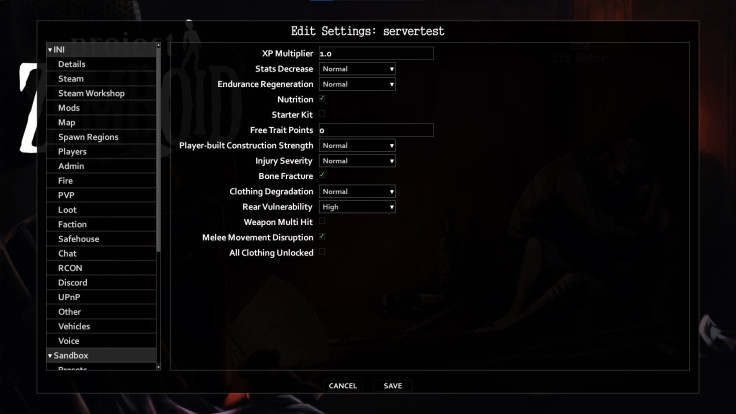
The .ini file inside the Servers folder will also affect the Dedicated server settings, so feel free to edit this as needed.
Server Memory
When editing settings, players will notice a Server Memory drop-down that will dictate how much memory the game will reserve for running the server. For small groups of two to four players, only allocate around 2GB’s worth of memory to keep the game from suffering any performance issues.
“Project Zomboid” players with high system RAM can allocate more memory for the server, but this is only recommended for Dedicated servers with a high maximum player limit.
© Copyright IBTimes 2024. All rights reserved.





















