Samsung Galaxy S8 Full Screen: How To Set Infinity Display View On Apps
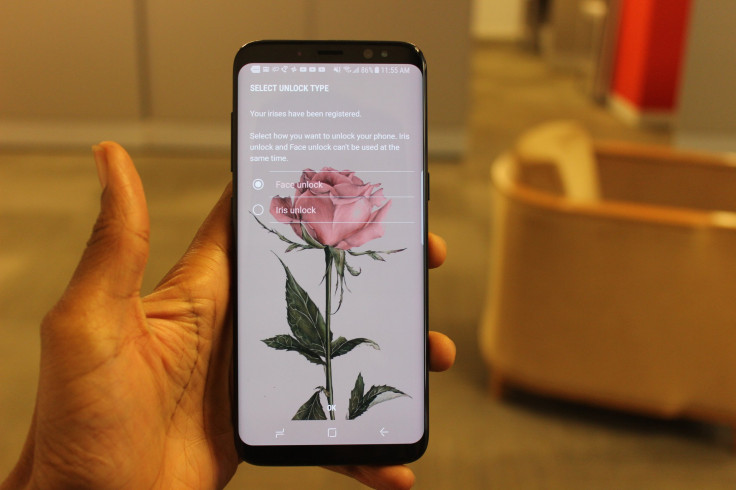
The 18:9:5 infinity display aspect ratio is not standard for all applications on the Galaxy S8, but it is simple to enable for most programs on the new smartphone. This aspect ratio allows users to enjoy a full-screen view of their smartphone display, unobstructed by a physical home button.
Samsung Galaxy S8 owners can access the controls for this area by going to Settings > Display > Full-screen apps. Here users will find a list of the device’s applications, both stock and downloaded. To enable full-screen mode on an application, users need only press the “On” toggle for any an application that doesn’t already have full-screen mode enabled.
Read: How To Screenshot On Samsung Galaxy S8
Users will find many applications are set to fullscreen by default. On our Galaxy S8 handset, these apps include: Acorns, Android Pay, Android Wear, Chrome, Drive, Duolingo, Galaxy Apps
Gmail, Google App, Google Play Movies & TV, Google Play Music, Google Play Store, Hangouts, iHeartRadio, Pinterest, Slack, Soundcloud, T-Mobile Name ID, T-Mobile TV, Voice, and VSCO. Users can disable full-screen mode on these apps if they so choose.
Some apps, in particular, many simple stock apps, are optimized to remain in full-screen mode at all times. While they are included on the Full-screen apps list, users won’t be able to change the toggle from the off position. On our Galaxy S8 handset, these apps include Calculator, Calendar, Camera, Clock, Contacts, Email, Facebook, Gallery, Instagram, Layout, Lookout, Maps, Message, Messanger, My Files, Photos, Samsung Gear, Samsung Notes, Samsung+, Secure Folder, Settings, Smart Switch, T-Mobile, Twitter, Uber and YouTube.
Finally, some apps support full screen but aren’t set by default. Users will be able to enable the full-screen feature for these apps through settings. On our Galaxy S8 handset, these apps include Alexa, Amazon Kindle, Amazon Music, Blogger, Boomerang, By CHOLE, Candy Crush Soda, Duo, Google Play Games, HelloMind, InstaRepost, NekoAtsume, Netflix, Super Mario Run, TouchTunes, Visual Voicemail, VLC and Word Cookies.
Read: 8 Most Annoying Samsung Galaxy S8 Features
Users will find applications without full screen enabled will have some extra black space at the top and bottom of the display, along the status and navigation keys areas. Apps with full screen enabled will display whatever is on the screen to the very edge of the display, especially at the top.
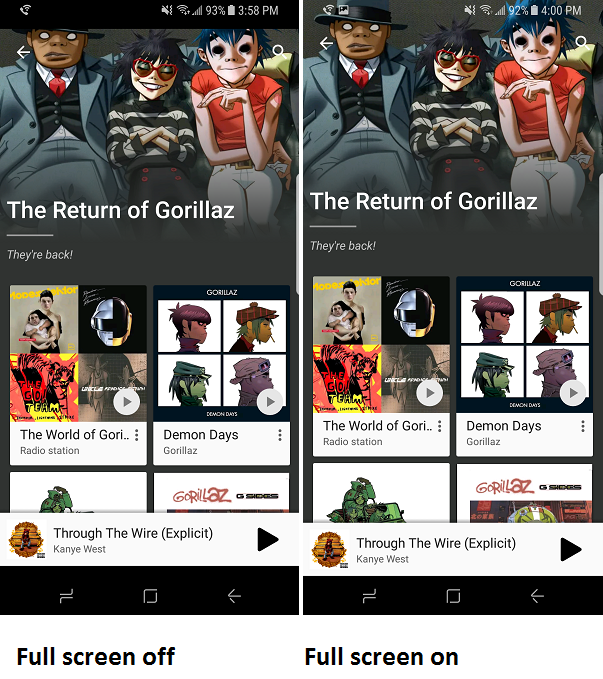
While the effect does not translate well within a screenshot, on a Galaxy S8 handset, users are able to see how apps can stretch to the very edge of the device’s thin, curved bezels. This is beneficial for apps such as Google Play Music. Full-screen mode allows users to have a complete vision of album art displayed within the application. Other applications that would especially benefit from full-screen mode include various video and gaming applications.
The Galaxy S8 and Galaxy S8 Plus have been on sale since April 21 and are available at a number of carriers and retailers.
© Copyright IBTimes 2024. All rights reserved.






















