Skype Now Lets Users Change Background For Calls: How To Do It
KEY POINTS
- Microsoft has updated Skype to allow users to change background images
- The feature only works with the Skype PC client from Skype's website
- The feature allows setting a general background image, and also allows for changing backgrounds between calls
Video conferencing apps are very helpful tools for communication and collaboration, especially now that the current 2019 novel coronavirus outbreak has forced everyone everywhere to stay at home for safety's sake. But while some of these apps offer functional yet basic features, some of them, like Zoom, allow users to personalize their backgrounds to make video calls more fun.
Engadget reported that Microsoft is taking on Zoom and has updated Skype so that users can also set customized backgrounds for their video calls. The new feature allows users to choose their preferred background and set it up so that they can make it look like they're somewhere they want to be while someone from another place is talking to them via the internet.
Here's how to change a background in Skype, as per How-To Geek.
As a general rule, users should make sure to get the latest Skype PC client from Skype's official website and install it on their computer. The feature doesn't work on the Windows Store version, so those who want to be able to change backgrounds should get the version from Skype. Older Skype versions allow blur backgrounds, but do not allow customized backgrounds.
For specific video calls
- First, during a Skype video call session, users should hover their mouse pointer over the Turn Video Off button, then click on Choose Background Effect in the window that appears.
- Second, after that, three background effect options will appear. There's “None,” which does absolutely nothing; “Blur,” which blurs the background to focus on the user; and “Add Image” which allows users to choose any photo they want as a background. Users should click on Add Image.
- Lastly, after clicking on Add Image, users will then need to choose an image that they want as background from their local hard drive. The image chosen will be used as a background for that call.
For all video calls
- First, users should click on their profile picture in the main Skype window, then click on Settings.
- Second, from there, users should click on Audio & Video, then choose Add Image under Choose Background Effect. Users should then choose an image from their local hard drive.
These should change the background photo in any Skype video call that users will join.
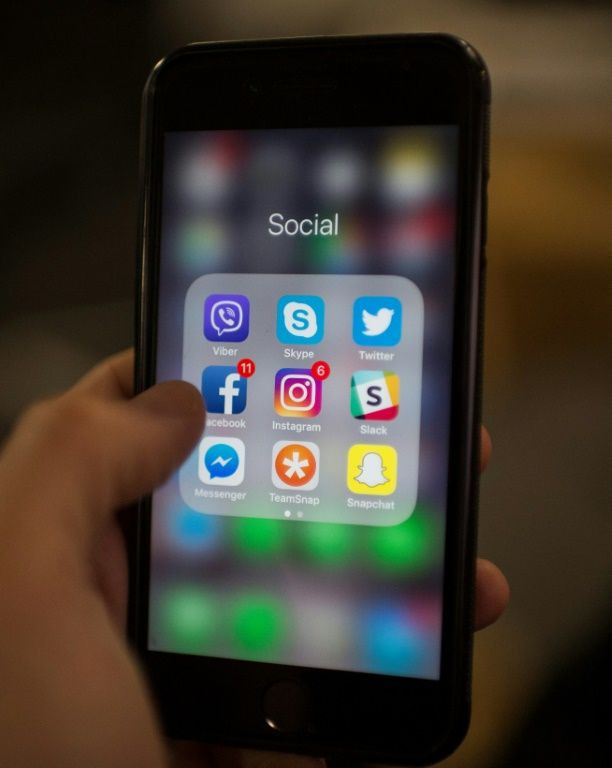
© Copyright IBTimes 2024. All rights reserved.





















