Ten Ways to Boost iPhone 4S Battery Life
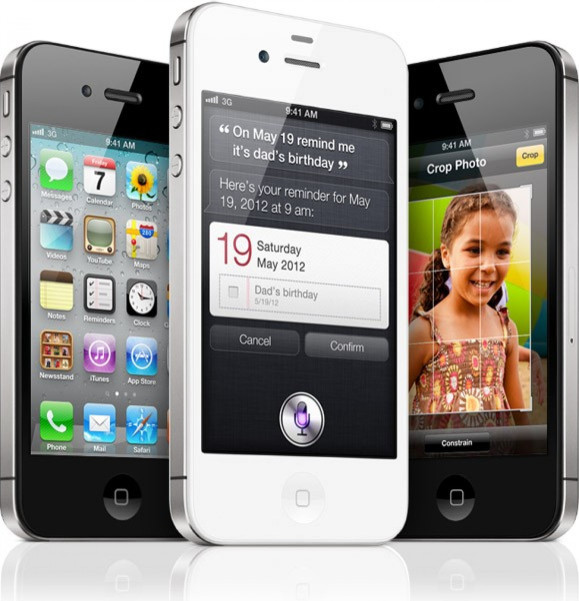
Apple unveiled its much-awaited iPhone successor on Oct. 4 calling it iPhone 4S. The device came with almost all the speculated features like a dual-core A5 chip, an 8MP camera, faster graphics processor, voice assistant Siri and 1080 pixels video recording.
iPhone 4S runs on Apple's latest mobile operating system iOS 5 and supports iCloud that allows wireless storage of music and other content.
But, like its predecessor, iPhone 4S has also been facing problems immediately after its launch. iPhone 4 suffered from antenna issues, while iPhone 4S is suffering from battery drain - the cause of which is puzzling even the Apple engineers. They are contacting the affected users to gather more information about the issue.
Battery life issues were not new to Apple. In 2010, users complained of battery life issues after upgrading to iOS4 and iPhone 3GS users also faced battery problems when the device was launched in 2009.
Apple is yet to make an official statement over the iPhone 4S issue and users are still waiting for a fix from Apple.
Meanwhile, following are the ten tips that may help to boost the battery life of iPhone 4S.
Disable Push Mail: If you have a push mail account such as Yahoo! or Microsoft Exchange, turn off push when you don't need it. Go to Settings > Mail, Contacts, Calendars > Fetch New Data and set Push to Off. Messages sent to your push email accounts will now be received on your phone based on the global Fetch setting rather than as they arrive.
Fetch New Data Less Frequently: Applications such as Mail can be set to fetch data wirelessly at specific intervals. The more frequently email or other data is fetched, the quicker your battery may drain. To fetch new data manually, from the Home screen choose Settings > Mail, Contacts, Calendars > Fetch New Data and tap Manually. To increase the fetch interval, go to Settings > Mail, Contacts, Calendars > Fetch New Data and tap Hourly.
Disable Location Services: Applications that actively use location services such as Maps may reduce battery life. To disable location services, go to Settings > General > Location Services or use location services only when needed.
Turn Off Push Notifications: Some applications from the App Store use the Apple Push Notification service to alert you of new data. Applications that extensively rely on push notifications such as instant messaging applications may impact battery life. To disable push notifications, go to Settings > Notifications and set Notifications to Off.
Auto-Check Fewer Email Accounts: You can save power by checking fewer email accounts. This can be accomplished by turning off an email account or by deleting it. To turn off an account, go to Settings > Mail, Contacts, Calendars, choose an email account, and set Account to Off. To remove an account, go to Settings > Mail, Contacts, Calendars, choose an email account, and tap Delete Account.
Turn off Wi-Fi: If you rarely use Wi-Fi, you can turn it off to save power. Go to Settings > Wi-Fi and set Wi-Fi to Off. Note that if you frequently use your iPhone to browse the web, battery life may be improved by using Wi-Fi instead of cellular data networks.
Turn off Bluetooth: If you rarely use a Bluetooth headset or car kit, you can turn off Bluetooth to save power. Go to Settings > General > Bluetooth and set Bluetooth to Off.
Use Flight-Mode: Because your iPhone always tries to maintain a connection with the cellular network, it may use more power in low- or no-coverage areas. Turning on Airplane Mode can increase battery life in these situations; however, you will be unable to make or receive calls. To turn on Airplane Mode, go to Settings and set Airplane Mode to On.
Adjust Brightness: Reducing the screen brightness would extend battery life. Go to Settings > Brightness and drag the slider to the left to lower the default screen brightness. In addition, turning on Auto-Brightness allows the screen to adjust its brightness based on current lighting conditions. Go to Settings > Brightness and set Auto-Brightness to On.
Turn off EQ: Applying an equalizer setting to song playback on your iPhone can decrease battery life. To turn EQ off, go to Settings > iPod > EQ and tap Off. Note that if you've added EQ to songs directly in iTunes, you'll need to set EQ on iPhone to Flat in order to have the same effect as Off because iPhone keeps your iTunes settings intact. Go to Settings > iPod > EQ and tap Flat.
© Copyright IBTimes 2024. All rights reserved.





















