Twitter Reveals Lights Out Mode; Here's How To Get The New Feature On Twitter For Android
The dark theme has already taken the tech world by storm. Tech companies like Apple, Google, Microsoft, Instagram, Slack, Reddit, and, now, Twitter, are all rushing to offer the dark mode feature in their own products and services.
This week, Twitter revealed a new dramatic dark mode look, known as Lights Out, on their Android mobile apps. The latest Twitter visual upgrade has been designed to make it easier for Twitter users to use their Android devices in low-light areas or during night time.
The much-requested dark mode feature has not only helped users protect their eyes from the bright lights of the mobile application, but it also boosted battery life on consumer gadgets with OLED displays. In fact, a new study has just confirmed that an iPhone owner could likely get a third more battery life by enabling the dark mode feature on their mobile device.
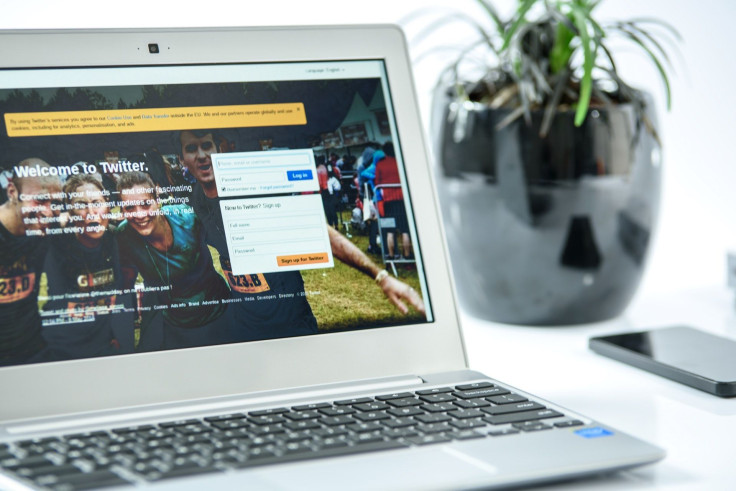
The social media powerhouse has already offered a “dark user interface” on their website when the company replaced the white background with a dark-blue option. But, Twitter wants to match the pitch-black aesthetic visuals that were recently introduced in iOS 13 and Android 10.
To match those, the company needs to come out with something more creative. This has resulted in the company’s introduction of the new Lights Out mode option, which allows the app to display the pitch-black appearances on mobile devices with OLED displays. Check out the latest post from Twitter, where it showcased the new Lights Out mode feature.
Welcome to the dark side, Android users. You can now go lights out on Twitter. pic.twitter.com/RpvstZvdnr
— Twitter (@Twitter) October 22, 2019
How to set the Lights Out mode option on Twitter for Android? First, you need to have the latest version of the Twitter app on Android-powered devices. Twitter said that users need to have at least version 8.18.0 to get the newly-introduced Lights Out mode on your Android device.
To ensure that you won’t miss an update to the Twitter app, check the Google Play Store. Go for the Menu area and then the My Apps & Games, where you can find the social media app on the list. After sorting the list, you need to select the “Force Stop” button in the Twitter app. Another way to do this Force Stop is to head to the Android’s Settings app. Go for the full list of the installed apps and services and find the Twitter app, then hit the Force Stop button.
Also in the same Settings menu, you need to open the Storage & Cache page. Once on the Storage & Cache page, you need to select the Clear Storage option, which cleared settings and forced the Twitter app to pull the default setting for the mobile app. Once you pull the default settings of the app, Twitter will automatically update the Android app with the new latest update, which now includes the newly released Lights Out mode feature.
Try to launch the Twitter Android app from the App Drawer or Main menu, then head for the Android’s Settings app and then, hit the Force Stop button for the second time. After that, you will be able to open the Twitter app again and toggle the new dark mode feature to get the Lights Out appearance in your Twitter app.
© Copyright IBTimes 2024. All rights reserved.





















