Archive Feature On Instagram: How To Remove Posts From Your Page Without Deleting Them
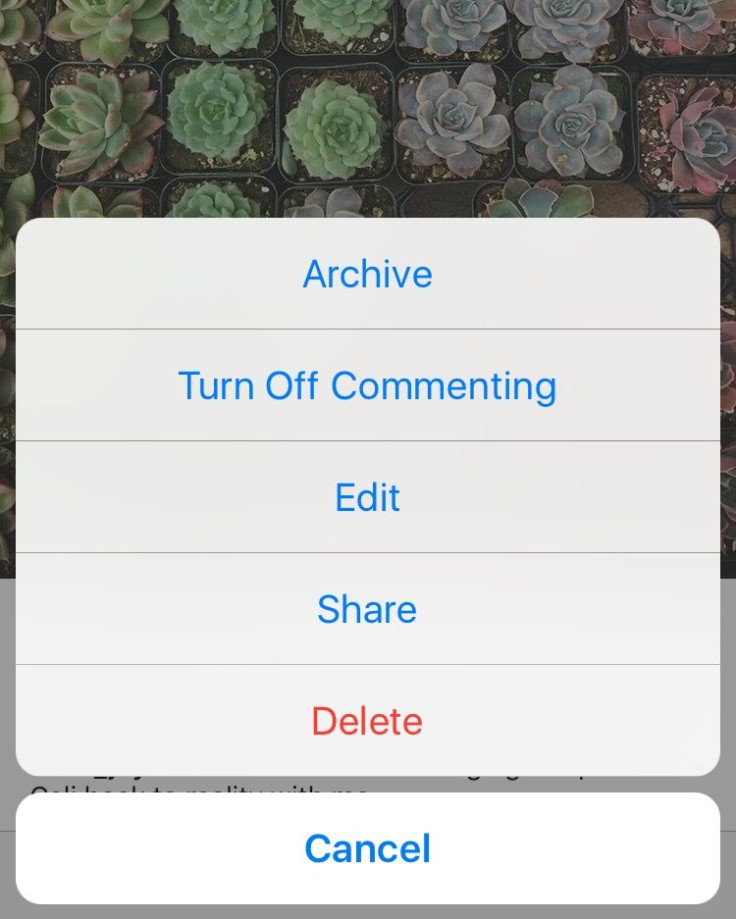
Everyone has those Instagram posts, you know the ones you posted before you really had the hang of using the app, or the one you just aren't in love with or doesn't fit in with your page's aesthetic. But sometimes they hold sentimental value or harbor good memories so you don't want to delete them. Instagram is testing a tool for users who want to get rid of these posts temporarily.
The feature is currently in the testing stages of development so it's not available to all users. You may have to wait a few more months for the feature to roll out to your version of the app. "We are always testing new ways to improve the Instagram experience," an Instagram spokesperson told International Business Times.
Instagram has been updating the "stories" part of the app in addition to other sections of the app that have to do with user profiles to keep users satisfied. Fierce competition has been heating up between Instagram and Snapchat since Instagram introduced the stories feature last summer.
Read: Instagram Update: How To Use Location And Hashtag Stories On Explore
How to archive a post on Instagram:
If you have the new update in your app, you'll probably see a notification when you click on your profile page. It will drop down from the upper right corner of the page where there will be a small icon that looks like a timer. This is where any post you archive will live once it's off of your page and in your private archive.
I got this notification Tuesday when I opened the app.
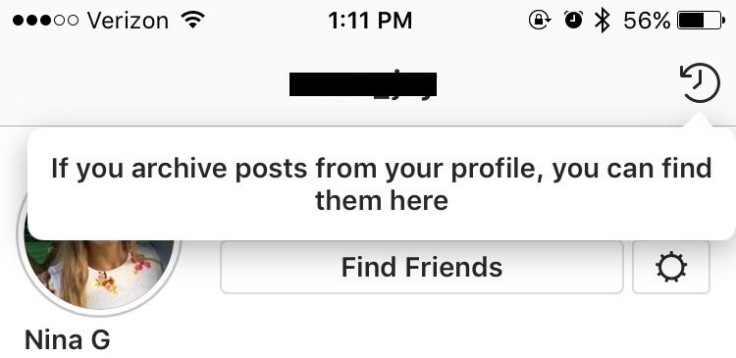
I hadn't archived anything when I got this notification, so clicking on the icon just resulted in a page that said "No Archived Posts." But this page also explained how to archive posts and what the new feature was. To add a post to the archive, first select the post you'd like to remove from your page and click the "..." in the upper right corner. You'll get a menu that gives you a variety of options, select "Archive."
Selecting "Archive" automatically sends the post to the private part of your page that can be accessed by clicking that timer icon. There is no second pop-up that asks if you're sure you want to archive the post. Once you archive, the post will no longer appear on your profile to you or your followers, it will only live in the archived section of your profile.
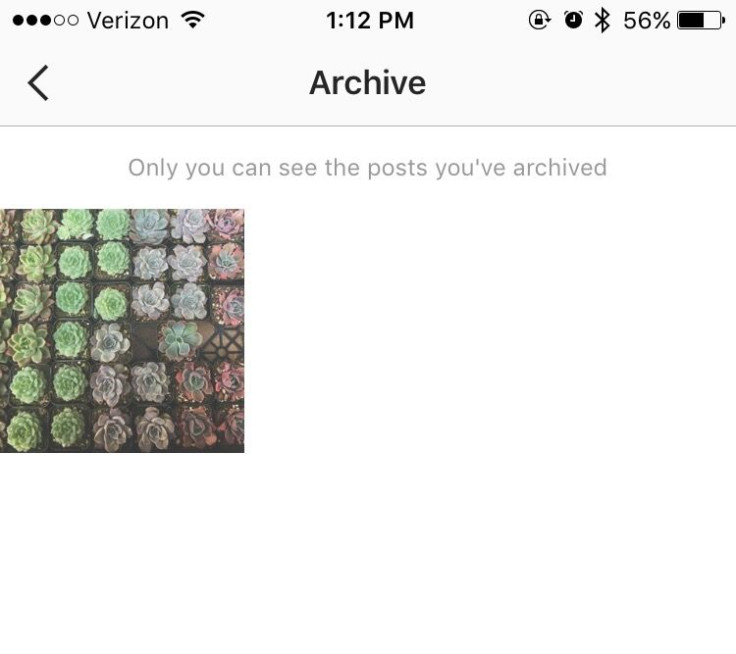
Read: Instagram Face Filters Update: How To Use Eraser, Rewind, Hashtag Stickers, Other New Features
If you want to remove a post from the archive you can. Just go into the archive by selecting the timer icon on your profile and select the image you'd like to remove from the archive. Then select "Show on Profile." It will reappear in the same spot it originally occupied on your profile in chronological order. You and your followers will then be able to see it again.
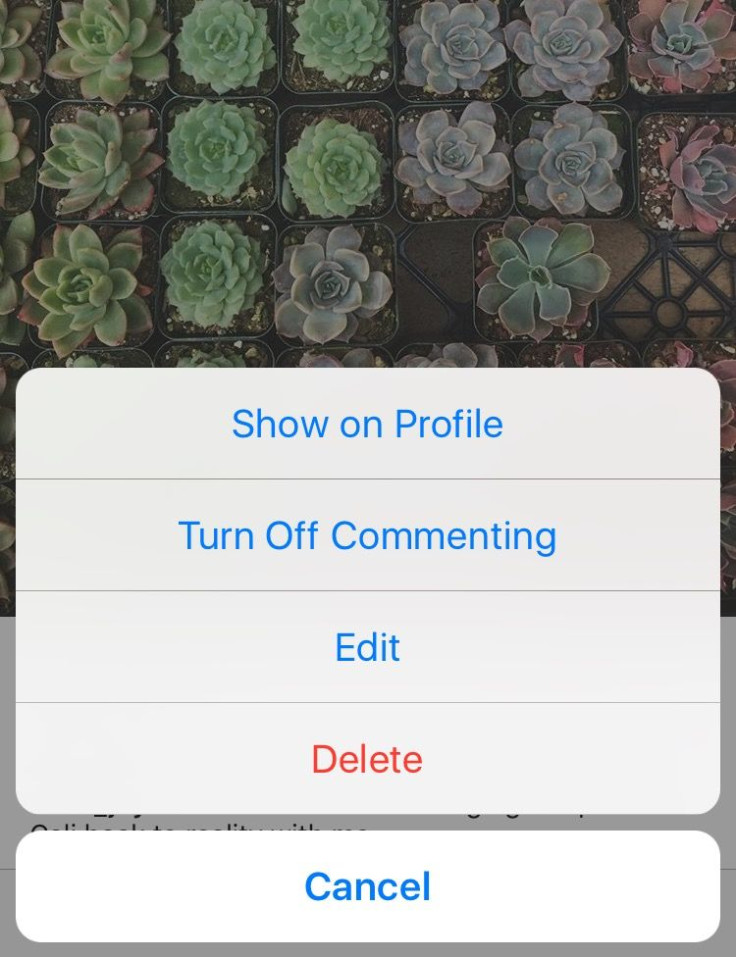
© Copyright IBTimes 2024. All rights reserved.





















