Snpachat Context Cards Update: How To Hail Rides, Book Tables And More
Snapchat is integrating all your favorite apps with its new Context Cards feature that was introduced in an update to the app on Tuesday. The new feature lets users see reviews or hours for restaurants, make reservations, get directions or contact information, order rides from ride-sharing apps and other simple tasks all right in the app.
The information comes from companies that have partnered with Snap like TripAdvisor and Foursquare, said a blog post from Snapchat Tuesday. The feature will become available for users Tuesday and will eventually expand so that more partners and more information will be available. Snapchat plans to monitor how those in the Snap community use the new feature before changing it up or adding to it. It will be available in the United States, Canada, United Kingdom, Australia and New Zealand for users on iOS and Android.
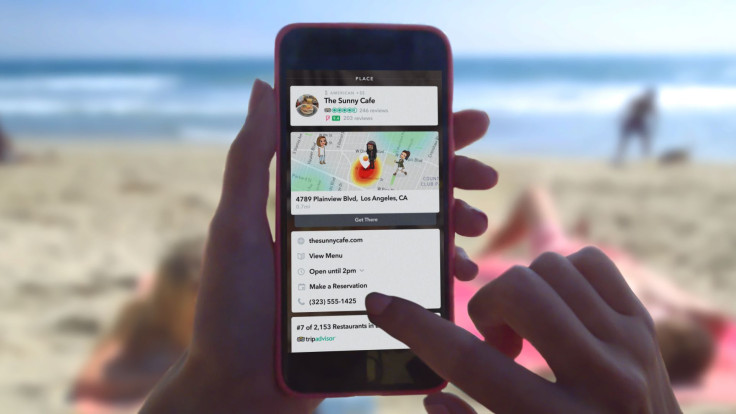
The information available in each location will vary based on what information Snap's partners can provide. To start using Context Cards, view a Snap story or Snap from a friend that says “more” at the bottom of it. This could be in the form of a Snap on a story or in a public Our Story on the app, it might also appear at the bottom of Snaps that have a venue-specific Geofilter on them.
How to get directions, see reviews, order ride-sharing cars with Context Cards:
First, as with any new Snapchat feature, you need to update your app so that you’re running on the latest version that actually includes the feature. Check the App Store or Google Play to see if you have any updates for the app available to you. Then start looking through Snaps, when you see one that says “more” at the bottom with a little up pointing arrow, swipe up. This will pull up the first Context Card.
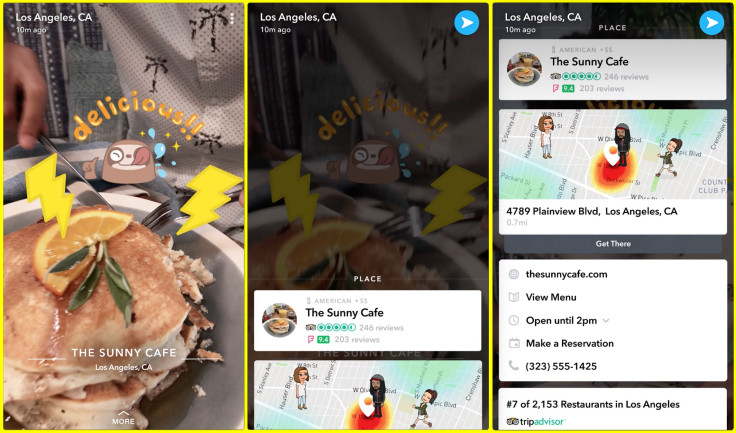
That Card will contain information like the name of the location and what type of establishment or venue it is and what any of Snapchat’s partners on this feature have rated it. So if it’s a museum you might see a rating from TripAdvisor, for example. In the photo above, the user swiped up for more information on the Sunny Cafe, and the Context Cards showed the Snap Map and the cafe’s website, the menu, the hours, the option to make a reservation, the phone number and further down some reviews.
Further cards might be available depending on the user's location. Users might be given cards that contain contact information, hours of operation, the option to launch Lyft or Uber to get a ride there, or a website address that can offer further information. It will also appear on your Snap Map if you want to see where the location is in relation to you and your friends on the app.
The app automatically shows the information it deems most important first followed in descending order the least important. These cards can also show up for stories you submit to your local “Our Story.”
© Copyright IBTimes 2024. All rights reserved.





















